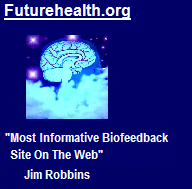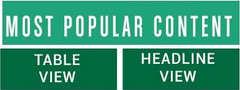
|
|
FAQ - Frequently Asked Questions Tools/How To How to Submit a Petition Submitting a Petition POSTING A PETITION: CHECKLIST Preparation: * Write your petition before you post. * Try to keep the formatting simple. We'll filter out colors or different size fonts, as well as tables and borders. Better to leave them out. * Have your "petition description" ready to go so you can just copy it and paste it in, not compose it on the spot. If you have too many characters, you can edit it. In some instances you might want to use "&" for "and," and use "5" for "five," etc.) * Log in at Futurehealth 1. Click on "My Petitions " (blue box) 2. Click on "Submit a Petition" 3. You will see this page : "First Step: Enter Petition Text." 4. Enter your title 5. Copy and paste your petition text. (You wrote it previously, right?) 6. You can also enter a comment in Your Own Personal Statement 6.5 Click on "SUBMIT: Click Here After Any New Pasting" 7. This will take you to the "Blue Page" page with the blue background 8. First, click on Save Draft! (Be safe! Save Draft many times! Jesus Saves!) 9. Insert images. (See separate FAQs for How to Use the Photo Finder, i.e., Image Galleries.) 10. Check your petition text and edit, if necessary. 11. Enter a summary description for the petition. It must be under 430 characters 12. Click on "Save Draft" again, and after making changes. The draft only saves your changes when you click this button. 13. Optionally, you can choose a Petition Signature Goal. We also suggest you check the box labeled "Show Petition Signatures on Public Pages?" If not 14. At top right of page, click on "Submit Petition" 15. This will bring you to the page, "Select Tags." See Tagging FAQ:How to use the tagging system fast and effectively 16. After you have selected tags, click on the red text button, "Use these tags and move to next step" 17. Then you will be on this page: Next Step: Who Gets the Petition Signatures? 18. Enter a description of who will be receiving the signatures. You will gathering the signatures, and making arrangements to deliver to the recipients. 19. Click on the field labeled Petition Ending Date to set a termination date for the petition. This will be the date you collect the signatures to give to the recipients. (A far-off ending date is not recommended. It is assumed you are entering a petition as you want to deliver signatures as soon as is reasonable.) 20. Next, enter a letter that you will sending to the recipients. This, along with the main body of the petition, is what inspired people to sign the petition. 21. Once you click the red Submit Recipient Information button, you will be at: Last Step: Publish Petition. You may choose to either Revise the Petition or Publish it. When you publish, the petition is sent to the queue for our editors to look it over. Whether accepted or rejected (usually, for editing) you will be informed. 22. Consider embedding a video in the petition, Here's the FAQ: Embedding Videos 23. You are done. YAY! (Remember to promote your petition via social media, particularly sharing on Facebook and tweeting)
|
Most Viewed of all Products
Frontal Lobe EEG Training
|